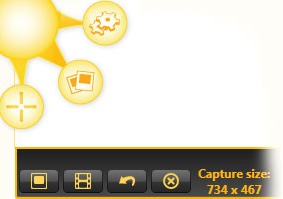 Jing is a free software that allow us to take snapshots and record video from our screen.
Jing is a free software that allow us to take snapshots and record video from our screen.
Besides, this great software have a excellent share feature with direct upload to Flickr, screencast.com or another server throw FTP support.
We can also save our visuals to a local file or to clipboard.
Available for both Windows and Mac OS X, it is the a great solution for personal and professional use.
Great features:
- Take screen pictures from window, pane or region;
- Add visual effects to your images to explain something by highlight, adding text or figures (arrow and rectangle)
- Jing saves the images in a PNG file;
- Record an onscreen video from a window or a region (in the free version it records only 5 minutes);
- Add voice comments on the fly;
- Save your movies in SWF or MPEG4 (PRO version only)
- Share your files directly to Flickr, Youtube, another server via FTP, save it in a local file or copy to clipboard;
How to use it?
Take a screen picture
It’s very easy and effective.
- Use the hotkey or mouse over the sun and click capture
- Select one of the supported modes: window, pane or region (select the region)
- Share your image
Good enough? Not for Jing. After taking the picture, Jing has a great feature where we can highlight, add text, arrows or rectangles.
Now we have the image, just share or save it in your computer.
Record an onscreen video
Taking a picture was easy? Record a video is easy too.
- Start capture mode like with the hotkey or with a mouse click
- Select what you want to record (window or region)
- Do whatever you want in the chosen region
- You can add voice comments on the fly
- Save your movie as an SWF file or a MPEG4 one (only in the PRO version)
More information on Jing’s Website
P4F5R3BF4JTR