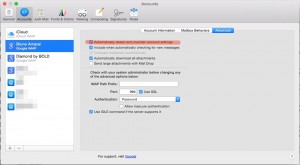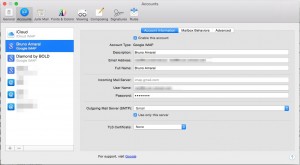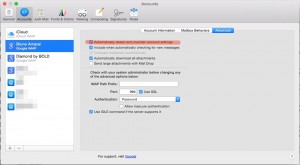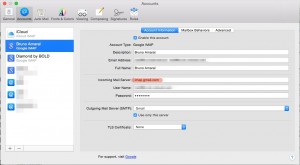As promised I’m writing an “article” about Linux file system to clear up most of the doubts a newbie, like me, might have in relation to this subject.
The most famous FS(I’m gonna refer to File System by FS from now on, just to make my life easier… me very lazy you know!) are ext3, Reiserfs, JFS2 and XFS.All of this are Journaled File systems, ok this means that before it even writes the data to the main file system it logs its changes into a journal, that is in specially-allocated area.This is a very good thing because it lessens the probability of sh*t happening due to a power failure or one of those dreadful system crashes.
Ok lets start with ext3, its an extension of the ext2 FS( duh like the name did not give that little secret up ), although the performance and security is not as good as the others FSs it holds a big advantage that it allows in-place upgrades from the popular ext2 file system without having to back up and restore data as well as requiring lower CPU consumption than ReiserFS and XFS.Due to the “bridge” that exits between ext3 and ext2, the FS is putted back due to the more recent goodies that exist on the more recent FSs, stuff like dynamic allocation of i-nodes and variable block sizes.Using the “fsck” is a no-no while the FS is mounted for writing, a dump taken while it is mounted read-write mode can create corrupt data within the dumpfile.
if you want to defrag ext3 on the FS level forget it, unless you are really in the mood to cross between ext3 and ext2, cause you’ll have to use e2defrag, but it makes you convert to ext2, and when running the defragmenter it may result in a loss of some data.
XFS is a high-performance journaling file system created by Silicon Graphics for their IRIX operating system.A 64 bit FS that support files up to a system size of 8 exabytes( abbreviation EB, and the equivalent of 1EB is 1,152,921,504,606,846,976 bytes…. can u imagine the amount of porn that could be oO?), but on 32-bit linux operating system the size of file system size is reduced to 16 Terabytes.
There is no undelete utility for XFS, can not be shrunk. There are some compatibility issues between different architectures, due to journaling-optimization though XFS provides a utility to solve this problem.The FS delays allocation and ordering of meta-data and data flush to disk. XFS may choose not to write data to the disk when it is received, so loss of data during crash is more likely.Creation and deletion of directory entries is a much slower metadata operation than other file systems.
When ReiserFS was introduced, it offered features then unseen in existing Linux file systems, such as Metadata-only journaling (also block journaling, since Linux 2.6.8), its most-publicised advantage over what was the stock Linux file system at the time, ext2. Online resizing (growth only), with an volume manager named as LVM. Since then, Namesys has also provided tools to resize (both grow and shrink) ReiserFS file systems offline.Tail packing, a scheme to reduce internal fragmentation(handy indeed).
JSF also know as Journaled file system, a 64-bit File System created by the IBM brainiacs, made to be used with AIX, eComStation, OS/2 and Linux operating systems.On this FS recent benchmarks report that it is fast, reliable and that it shows a pretty good performance on many levels. Also told to be light and efficient with the system resources.
Let me remind that this is just a poor attempt of mine to enlighten the few of you who had the courage to read until this point, if you really want to get some heavy duty info about this, then you should go check Wikipedia(Thats were i got ma info!).Remenber people “wikipedia knows all” this is as truth as the truth from House ,”Every body Lies!”. I finish this post with some more detailed info on a couple of FSs.
— EXT3 —
Limits:
Max file size 16GiB – 2TiB
Max number of files Variable
Max filename size 255 bytes
Max volume size 2TiB – 32TiB
Allowed characters in filenames All bytes except NULL and ‘/’
Features:
Dates recorded modification (mtime), attribute modification (ctime), access (atime)
Date range December 14, 1901 – January 18, 2038
Date resolution 1s
Attributes No-atime, append-only, synchronous-write, no-dump, h-tree (directory), immutable, journal, secure-delete, top (directory), allow-undelete
File system permissions Unix permissions, ACLs and arbitrary security attributes (Linux 2.6 and later)
Transparent compression No
Transparent encryption No (provided at the block device level)
Supported operating systems Linux, BSD, Windows (through an IFS)
—XFS—
Limits:
Max file size 8 exabytes
Max filename size 255 bytes
Max volume size 8 exabytes
Allowed characters in filenames All bytes except NULL
Features:
Dates recorded Yes
Date resolution 1ns
Attributes Yes
File system permissions Yes
Transparent compression No
Transparent encryption No (provided at the block device level)
Supported operating systems IRIX, Linux, FreeBSD (experimental)
—ReiserFS—
Limits:
Max file size 8 TiB
Max number of files 232 (~4 billion)
Max filename size 4032 bytes, limited to 255 by Linux VFS
Max volume size 16 TiB [4] * see Warning
Allowed characters in filenames All bytes except NULL and ‘/’
Features:
Dates recorded modification (mtime), metadata change (ctime), access (atime)
Date range December 14, 1901 – January 18, 2038
Date resolution 1s
Forks Extended attributes
File system permissions Unix permissions, ACLs and arbitrary security attributes
Transparent compression No
Transparent encryption No
Supported operating systems Linux