Recently, I was surprised by a “No audio files” issue that prevented me to push any sound to my car stereo system using the USB cable. It was working fine before and It works fine by Bluetooth, but in a car with Waze or other mapping tools and music playing without charging is bad.
Context
- √ It was working great before
- √ iPhone works fine with Bluetooth
- √ Other iPhones work fine, so no problem with the car stereo
- X I can get power with connected through USB, but no audio is playing in the stereo.
The problem
After a few weeks, I decided to dig a little bit and look for the issue and do some tests.
I found that for car stereos, connecting through USB is really like a USB, the device needs to have media, and that on iPhones means music in the Music App. So, my problem was that I offload the Music App on iPhone, so no more media was available for the connection. After plug the iPhone it gets an error on the car stereo.
During this analysis, I found that other issues can happen with your connection of your iPhone with your car stereo:
- Your Music App isn’t installed or active
- You don’t have any media in your Music App
- Your cable is damaged and won’t charge or play music
Note: If you have car play, probably you won’t get this issue. This is for simple car stereos.
I found this issue on a Nissan Qashqai connecting an iPhone X with iOS 14.6, but saw similar issues on Mazda car stereos and other iPhone versions.
The solution
Make sure your cable is in good shape and you have Music App with some music on your iPhone.
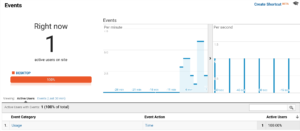
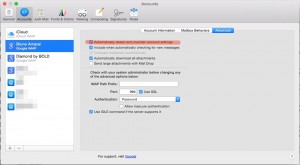
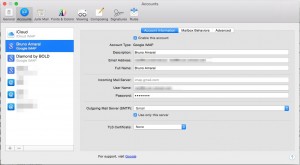
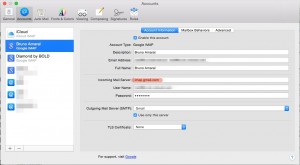
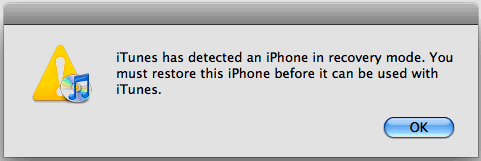
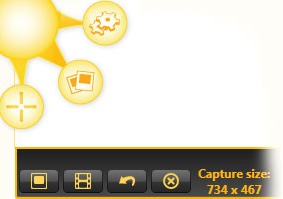 Jing is a free software that allow us to take snapshots and record video from our screen.
Jing is a free software that allow us to take snapshots and record video from our screen.