Alterar o servidor de IMAP ou POP3 no Mail do Mac parece ser uma tarefa básica, mas infelizmente nem sempre e a última versão deste sistema operativo adicionou uma funcionalidade que complica um pouco essa alteração.
Se tem o Mac OSX 10.10 (Yosemite) e pretender alterar o servidor IMAP ou POP3 vai deparar-se com o servidor a cinza, impossível de editar. Isto deve-se ao facto desta versão ter uma funcionalidade de atualização e gestão automática das configurações da conta de e-mail.
Ativar edição do servidor de IMAP e POP3 em 10 segundos
1. Na definição de uma conta na aplicação Mail, vá ao separador Avançado e retire a seleção da primeira caixa (checkbox).
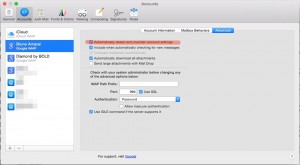
2. Mude de conta ou feche a janela para guardar a alteração e já está.
Alterar o servidor IMAP em três passos
1. Ir às preferências da aplicação Mail e escolher o separador Contas
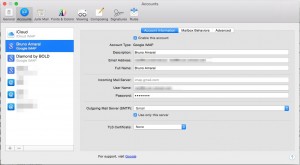
2. Na conta que pretender, verifique se o servidor IMAP ou POP3 está cinza. Se estiver, vá ao separador (tab) Avançado e retire a seleção da primeira caixa.
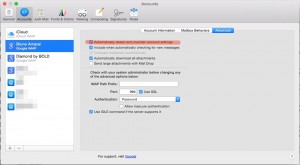
3. Altere o servidor de IMAP ou POP3 para o que pretender. Verifique se tem de fazer mais alguma configuração, como alterar portas.
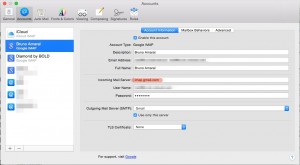
Se quiser testar, abra em Window > Connection Doctor para verificar se está a fazer corretamente a ligação.
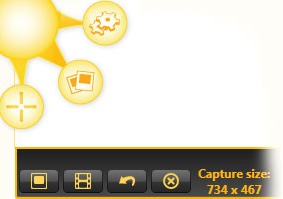 Jing is a free software that allow us to take snapshots and record video from our screen.
Jing is a free software that allow us to take snapshots and record video from our screen.